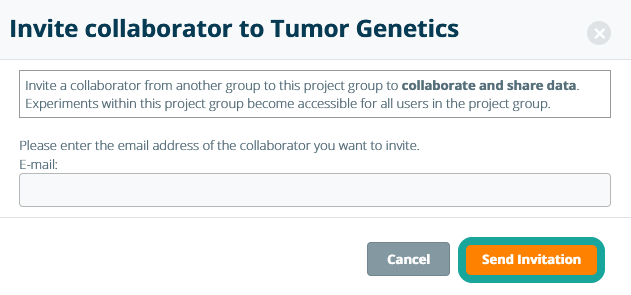Adding Users to Project Group
After creating a project group, you can define which users can access the project group by adding group members. Navigate to Project Groups in the Configuration tab and click Manage Users. Note: the option to manage users in the project group is only available to the project group administrator and require permission to edit project groups.

In the pop-up window, select a member of your lab, move them to the right-hand-side panel using the arrow, and click Save. When adding a user to a project group, the user can automatically be assigned as a collaborator to all existing experiments in the project group by marking the checkbox: Added users to this project group are also assigned as collaborators on existing experiments. Users that create or edit a project are automatically added as a collaborator when this setting is used. Note: merely adding a user to a project group does not automatically ensure that all added project group members will be added as collaborators within an experiment in this project group. In case you want that all project group members to be added to every experiment created in the project group, please make sure to change the project collaboration setting accordingly for each project in the project group.
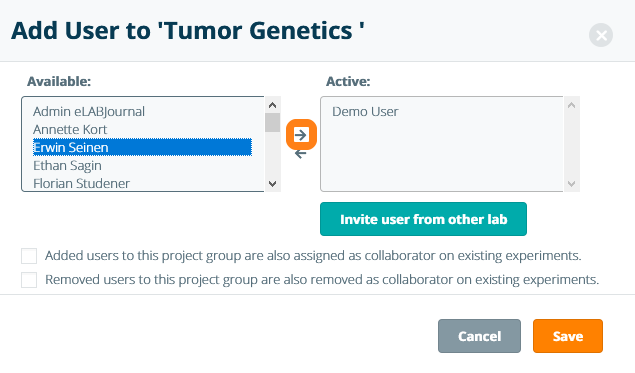
To add users to the project group that are working in a different lab within the same system, click Invite user from other lab.
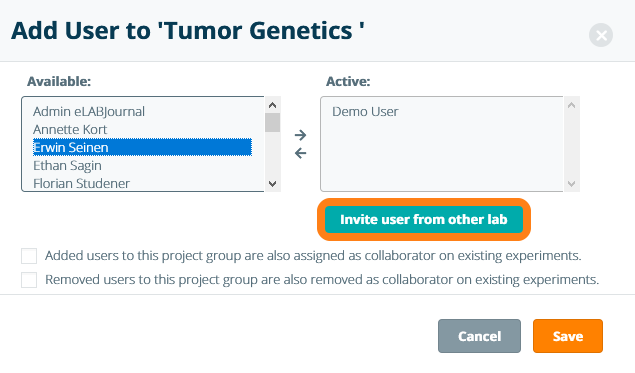
Enter the email address of the collaborator and click Send Invitation. The invitee will receive an email with a link to accept the invitation. If the collaborator whom you have invited is not a registered user in eLabJournal, they will first need to set up an account. Note: users will have the same rights in the project group as in their own lab except for the administrator.