Adding an add-on
To make an add-on available in the Marketplace for users in your eLabJournal Private Cloud or On-Premises installation, navigate to Marketplace in the System Admin panel and choose Manage add-ons.
Click + add-on and select the add-on script (.js file)
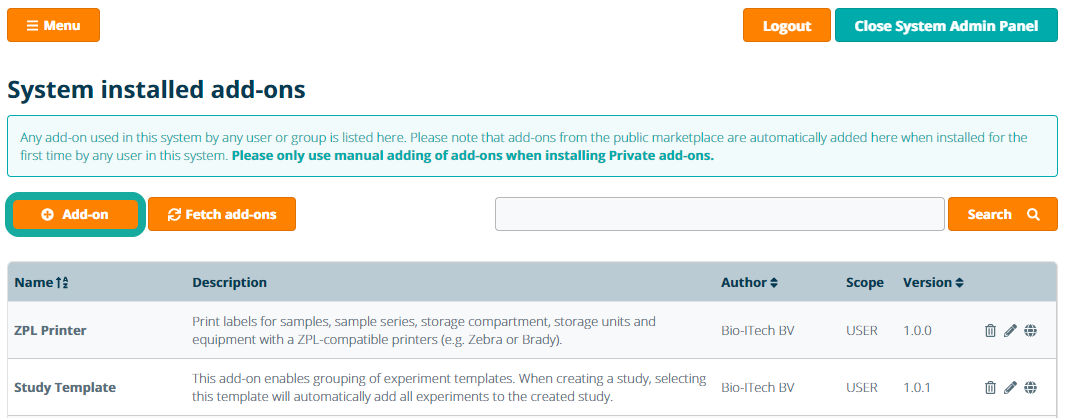
In the first step of the add-on installation process, all add-on properties are extracted and the add-on code is validated. Click Next to proceed
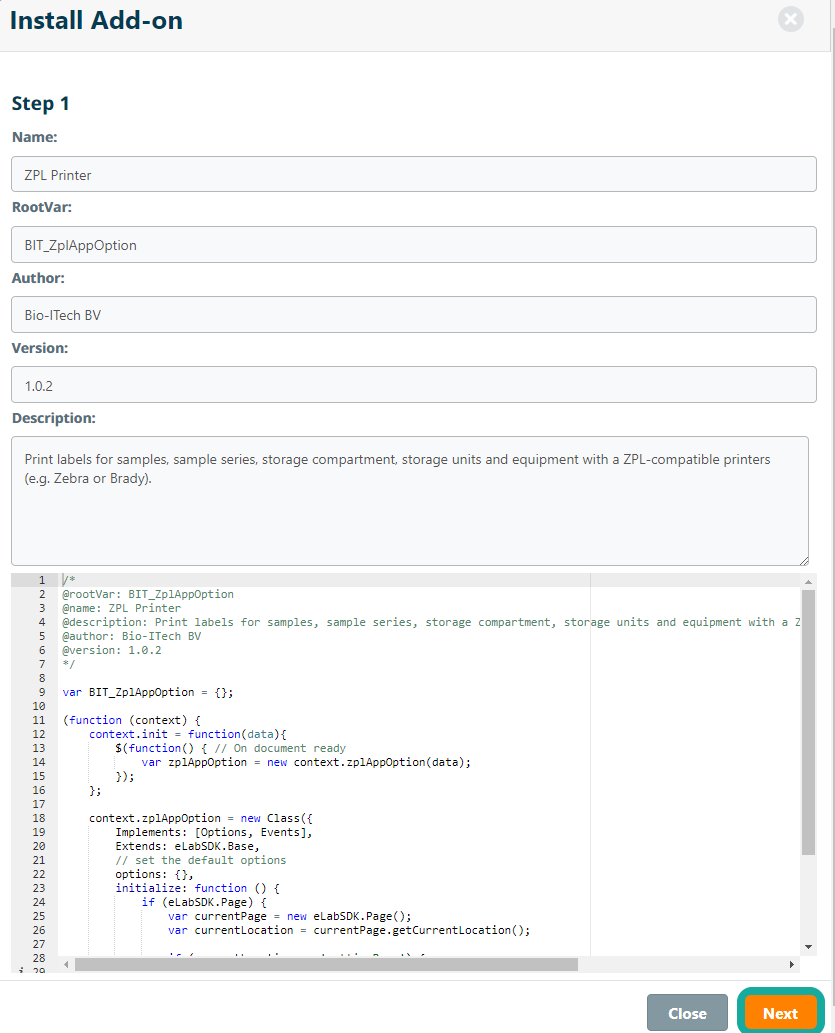
In the second step you can enter additional information for your add-on that will be displayed in the add-on details:
- Website - to link your add-on to a site for more information about the add-on or the developer of the add-on.
- Developer email - email address of the developer used to receive suggestions, improvements or bug reports from users
- Icon / Image - image or icon for the add-on as displayed in the Marketplace
- Images - images displayed in the additional add-on information to promote, demonstrate or explain the add-on functionality
- Category - the category under which the add-on will be listed in the Marketplace
- Product Compatibility - the compatibility with our software products eLABJournal or eLABinventory
- Release Notes - information specific to the release of this add-on version

In the final step you can set the add-on scope. The add-on scope defines the level for which installation of the add-on will be possible.Typically installing the add-on for the scope user offers the most flexibility but depending on the add-on functionality or requirement to control installation of the functionality a different scope is more suitable.
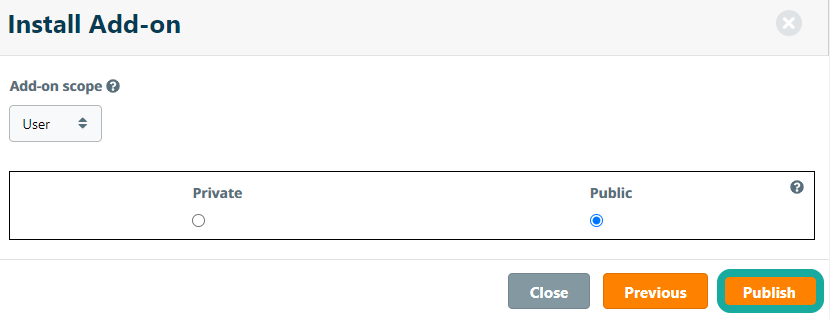
An add-on can be installed on one of the 3 following scopes:
- System - The add-on will become available for installation for the system. (upon installation the add-on will be activated for all users in the system)
- Group -The add-on will become available for installation for a group (upon installation the add-on will be activated for all users in the group)
- User - The add-on will become available for installation for a user (upon installation the add-on will only be activated for the user)
The chosen add-on scope also defines who can install and activate the add-on.
- System add-ons can only be installed and activated by the System administrator via the System Marketplace. System add-ons will be displayed in the Marketplace for all users but users will not be able to install these add-ons themselves. Once a system add-on has been installed, it appears as installed for all users in the system.
- Group add-ons can only be installed by users with the permission to add add-ons for the group. Group add-ons will appear in the Marketplace for all users, but only users with the permission to install group add-ons can do so. Once a group add-on has been installed, it appears as installed for all users in the group.
- User add-ons can be installed by all users as long as they have the permission to install add-ons for the user.
Please note that an add-on can currently only be installed for 1 scope. In a future update we plan to support the option to set multiple scopes for an add-on.
After selecting the scope, click Save. All added add-ons are by default available in the Marketplace for your system or all users or groups. To restrict access to the add-on select the corresponding option, select the option Make this add-on only available in the Marketplace for specific users or groups.
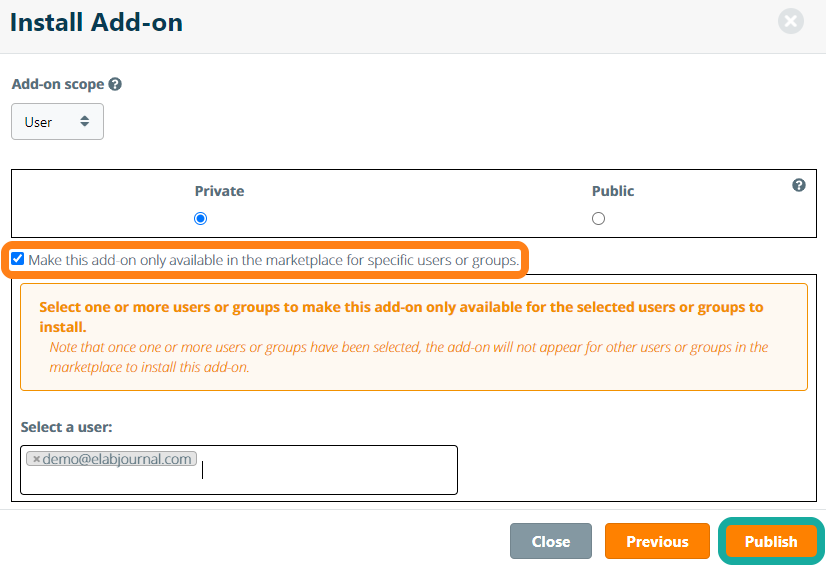
Depending on the selected scope, you can optionally select specific organisations, groups or users for which the add-on should be made available in the Marketplace only. Please note that when adding the add-on for a specific organisation, group or user, the add-on will not be made available in the Marketplace for other organisations, groups or users.
In an eLabJournal Private Cloud or On-Premises installation you can only install add-ons that are available for your system (e.g. private add-ons). Installing an add-on will ensure it only becomes available in the Marketplace for your system, groups or users in your system installation. In case you have developed an add-on that might be of interest for public use, please contact us for more information on how to submit your add-on to the public Marketplace.