Create Accounts
To create one or more accounts for users within the organisation, navigate to the organisation panel and open the User Management tab.
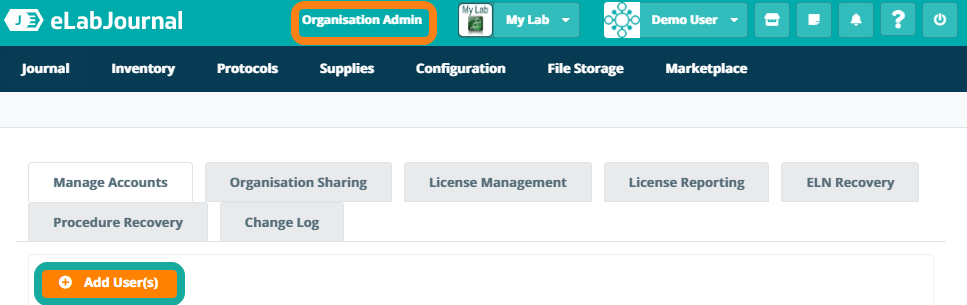
To create a new account by specifying the following information:
- Email – the email address of the person the account is created for (the email address is automatically set as the login or username)
- First Name – the first name of the person the account is created for
- Last Name – the last name of the person the account is created for
- Time Zone – the time zone of the user (default set to your time zone)
- Organisation – select your organisation
Click Add Row to create multiple accounts for users (only in case all these users need to be added to the same group).
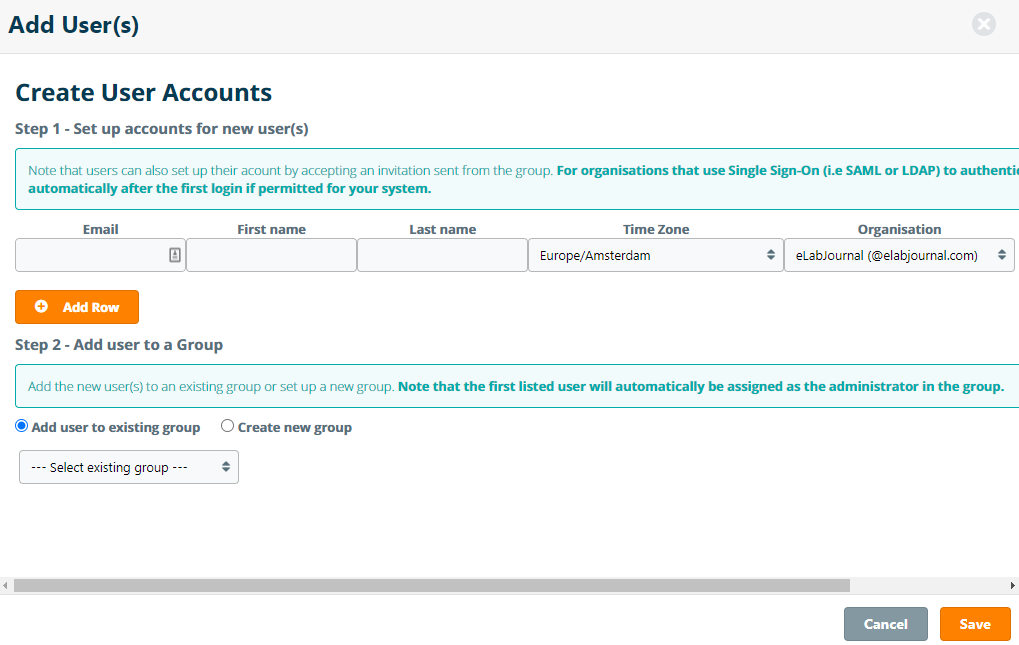
In the second step you can choose to which existing group in your organisation the user should be added. Click Create Accounts to finalize the creation of the account. The created login credentials of the new user(s) account will be displayed in a window and can be forwarded to the user. Please note that the user can change the default generated password in the account settings after the first login.

In case a new group or lab should be set up for your organisation, you can choose the option create new group. Next the following information must be specified:
- Group name – the name of the group in you lab/organisation, this group will be the active group
- Create new group – Choose if the created group license should be for eLabJournal or eLabInventory
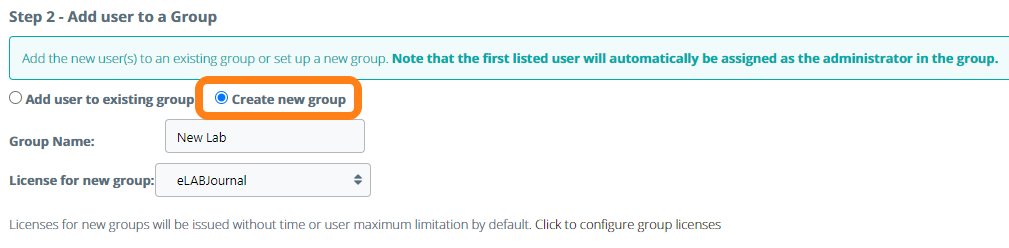
Click Create Accounts to create the new group and required licenses for unlimited use of the system. In case you want to limit the options for the group (administrator) to add users, you can configure the license duration and number of users. You can adjust those numbers in the appeared fields after clicking this option.
It is important to understand that when a group is licensed for eLABInventory, an ELABINVENTORY PRO license alone is issued. When a group is licensed for eLABJournal, both an ELABJOURNAL PRO and an ELABINVENTORY PRO license is issued for the group. During license reporting, only actual numbers of active users are counted, independent of the issued licenses.