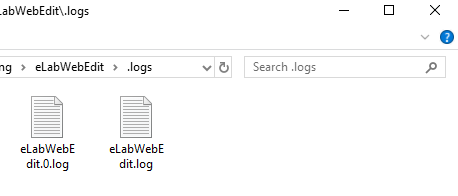eLabWebEdit
The eLabJournal application eLabWebEdit provides a seamless interface for viewing and editing files linked to the ELN without having to manually download files to your desktop and reupload them to eLabJournal.
eLabWebEdit is a desktop application that is installed on your computer. Start by downloading eLabWebEdit here and installing eLabWebEdit on your computer. Next, navigate to Apps and Connections and activate eLabWebEdit by switching it to On.

After activating eLabWebEdit, the option to edit the file will appear in the file section of the ELN. Almost all types of files are compatible with eLabWebEdit. If your file type is not supported, please contact our support desk.

When editing a file with eLabWebEdit for the first time, your browser will ask for a confirmation before opening the file using eLabWebEdit. Accept and confirm the request to launch the application and check the option to remember the confirmation. Please note that depending on the security settings, your IT department may first need to allow eLabWebEdit to be accessed from the browser.
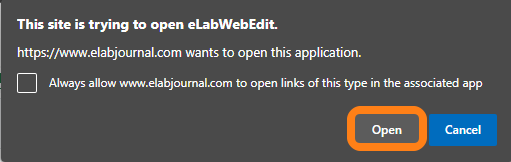
Once eLabWebEdit starts, the file will be downloaded and opened in the associated program.
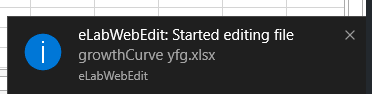
You can work on the file as if you were working on a regular file stored on your desktop PC. Once you are finished modifying the file, you can save the file. A new version of your file will automatically be uploaded to the ELN section from where the file was opened. In compliance with GLP, the previous file version will be kept in the archive so you can trace the entire file audit trail. Please note that after uploading the file to the eLabJournal, only the uploaded file will be edited; the original file will remain unchanged on your computer.

Note: when using this feature, the file will have a very long and specific file name once it is downloaded for editing on your desktop.You should only use the 'Save' functionality of the program and never use 'Save as' to change the location and/or name of the file. Failure to do so will cause eLabWebEdit to lose track of your file and will no longer be able to update and upload the file to your experiment.
Office auto-save function
For programs that support an auto-save function such as Microsoft Office, please note that every auto-save stores a new version. If the auto-save option is set to 5 minutes, there will be a complete new version uploaded and linked into the ELN at 5 minutes intervals. We recommend changing the auto-save time, especially when working with large data files. Read more about this setting for the following programs:
LibreOffice Auto-save function
Microsoft Office Auto-save function
Troubleshooting
- eLabWebEdit does not open the file - check if the file is already opened in another screen
- eLabWebEdit does not open the file - close the program in which you will be editing the file and open the file from eLab to trigger a restart of eLabWebEdit
- eLabWebEdit does not open the file - restart your computer to make sure the file is not locked
- eLabWebEdit gives download error - your organisation security/firewall blocks the downloading of files from eLab via eLabWebEdit; this problem can not be solved by Bio-ITech and needs your organisation to whitelist communication with eLabWebEdit
- eLabWebEdit opens the file in the wrong program - programs are opened in the default program in Windows; instructions for changing these settings can be found here
In case these solutions do not resolve your issues with eLabWebEdit issues, please contact our customer support team and include the eLabWebEdit log files. To retrieve the log files, open eLabWebEdit from your system tray and click the eLabWebEdit icon
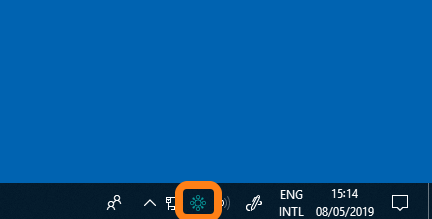
Select Open Logs Folder

A windows opens with the log eLabWebEdit Log files.