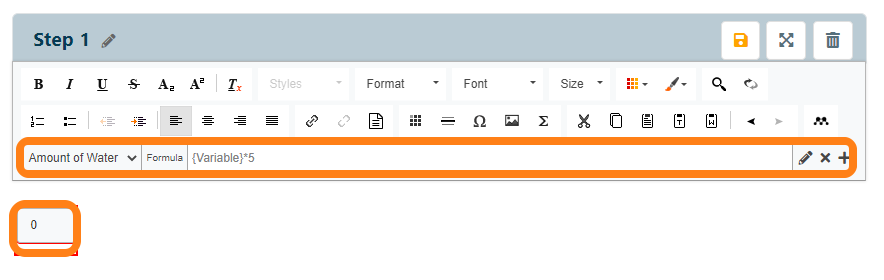Adding Formulas
To add a formula to a protocol, open a protocol section in editing mode and click on the + button in the text editor's formula bar.
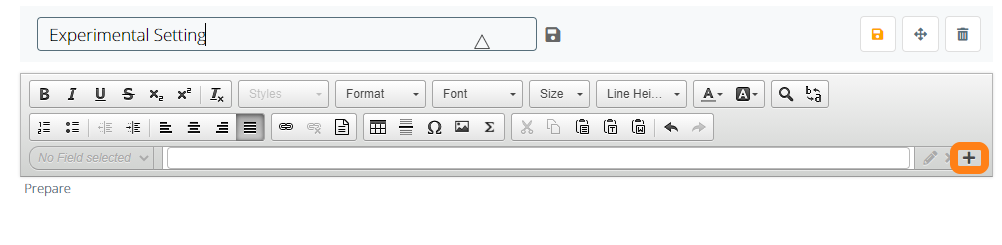
In the pop-up window, select Formula as the field type and click the Next button to proceed.
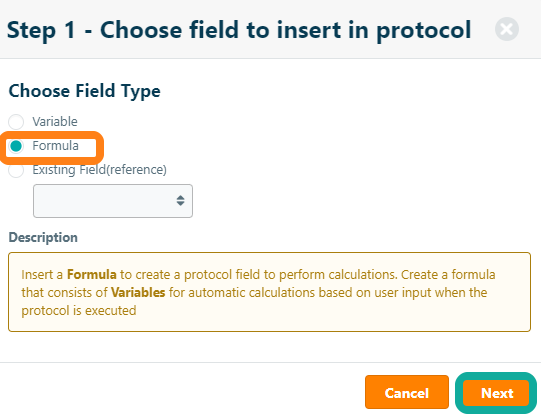
On the next window, the user will define the formula that determines the field's output in the Formula field. Users can select any variables that have been created in the protocol and click the Insert Field button to insert the variable into the Formula field. Alternatively, you can manually enter a variable by placing the variable name between curly brackets (i.e. {VARIABLE DESCRIPTION} ).
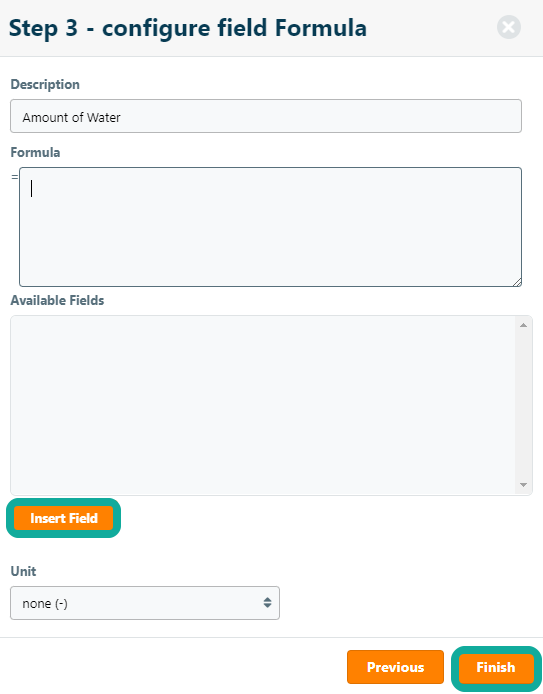
Once the variable(s) have been inserted into the Formula field, users can define a formula to determine the dynamic field's output. A large number of mathematical operators are supported, of which the most basic operators are listed below:
- + – add (={Volume}+2)
- – – subtract ({Volume}-2)
- * – multiplication ({Volume}*2)
- / – divide by ({Volume}/2)
- ^ – power ({Volume}^2)
- sqrt() – square root sqrt({Volume})
- round(a/b,4) - round({volume}/2,4) volume/2 and rounding 4 digits after the comma
For a complete list of supported mathematical operators, please contact our support desk.
Once the formula has been defined, click Finish to add it to the protocol. When the value of a variable that is used in a formula is changed, the formula will dynamically update to reflect the new input from that variable. When selecting the formula in the protocol when editing the section, the formula will become active and will be displayed in the formula editor bar.