Two-step Verification
Enable two-step verification for your account to introduce a second layer of security to protect your account. With two-step verification active, an additional 6-digit code is required for login. This unique code is generated on your smartphone and changes every 30 seconds. Important: activating two-step verification may block access to your account if you lose your mobile device. Read more about two-step verification.
Open Two-step verification in the More tab and follow the instructions.
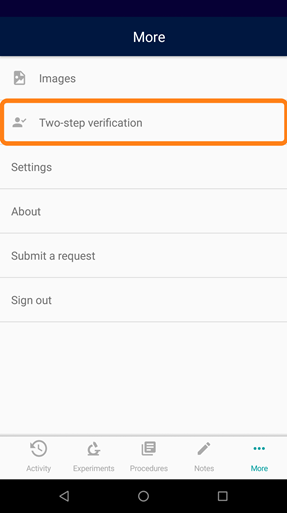
First navigate to the Two-step Verification in the Account Settings
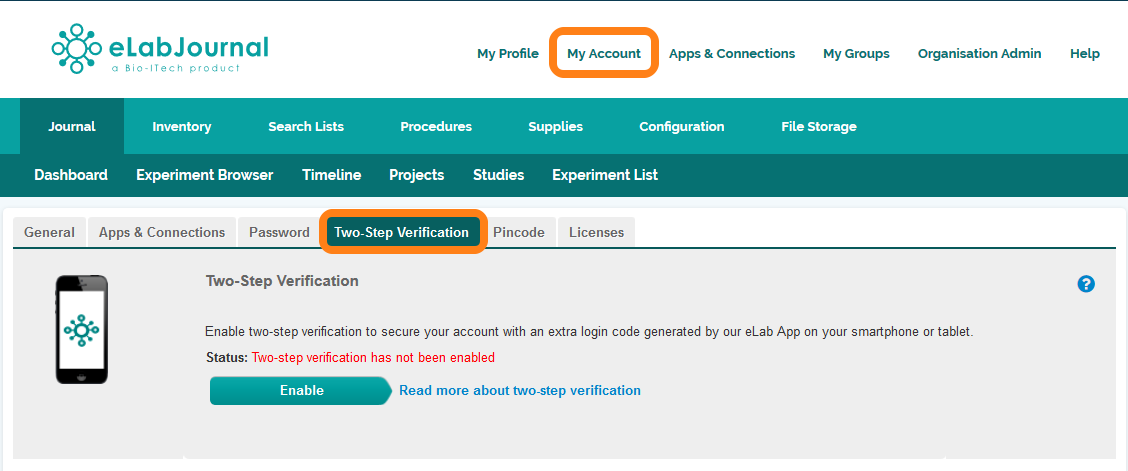
Authenticate your device to be able to generate verification codes by clicking Enable
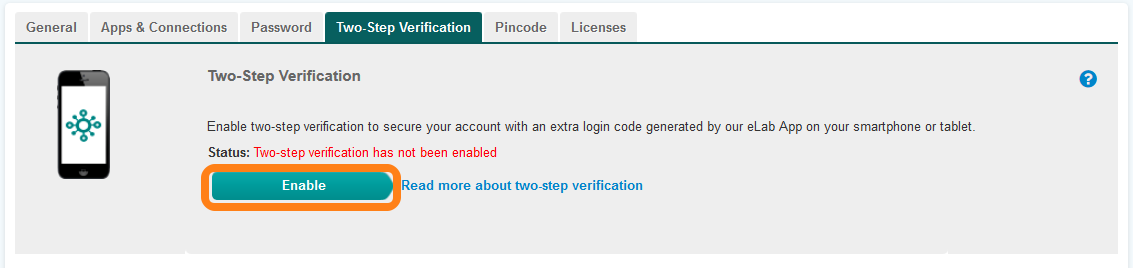
In the appeared window you now see the authentication code required to activate 2-step verification. Click on the Scan Button in the Mobile App and confirm that you understand that enabling two-step verification may block access to your account. After enabling 2-step verification, you always need your mobile device to generate the newly generated code on your mobile device to log in. If you do not have that code, you may not be able to directly access your account and data anymore.

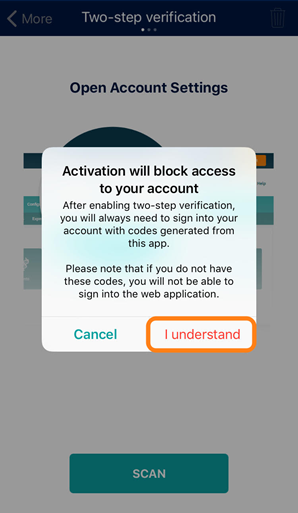
After scanning the code, a unique 6-digit code is generated in the Mobile App. Enter this code in the pop-up window in the web application to confirm the activation of two-step verification and click Verify and Save.

Two-step verification is now activated. Whenever you log in on eLabJournal you must open the Mobile App and additionally enter a newly generated code that changes every minute with the Mobile App.
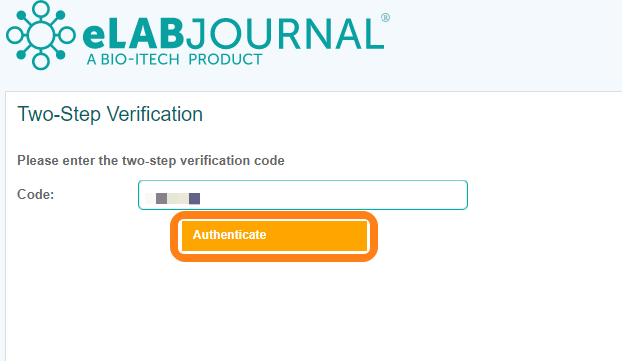
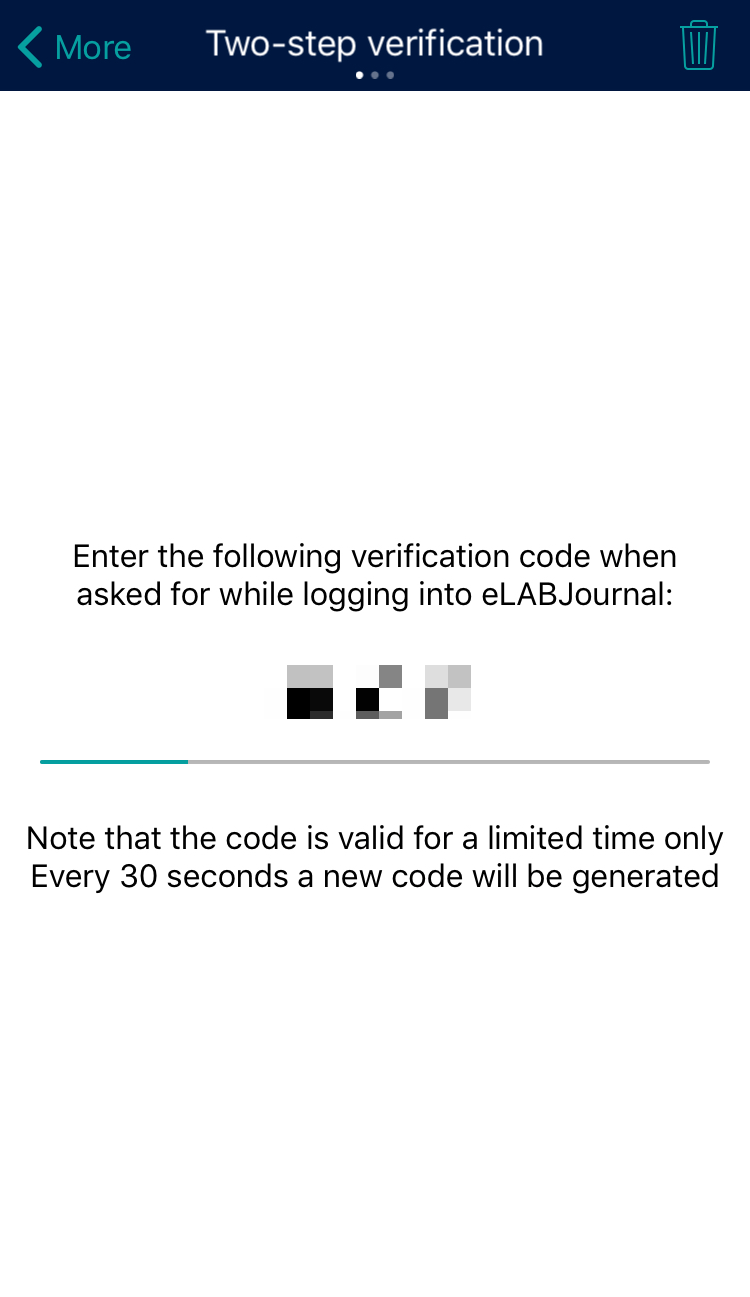
With two-step verification, your account is secured even in the case your password for eLabJournal has been compromised as your mobile device is required to confirm the login. In this way, two-step verification provides an additional layer of security to access your confidential data stored in eLabJournal. Note that when signing out on the Mobile App, the two-step verification must first be disabled to avoid blocking access to the web application.