File Section
To link data files in the ELN, you can add a File Section. Add a section to the experiment and choose File as the section type.
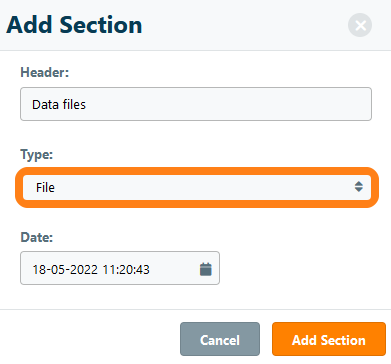
After adding the file section, you can upload raw data files. Note that if your lab is using eLabJournal Cloud, the file size is limited to 350Mb per file. In case you need to link large files, contact us to link file storage from eLabJournal to your local server. Alternatively, you can choose to upgrade to the eLabJournal Private Cloud or eLabJournal On-Premise solutions.

Once uploaded, the file will be associated with your experiment and listed in the file section. After uploading the file, the following actions are supported:
- Delete File - unlink the file, thereby removing it from the section
- File History - view the file version history to download earlier versions of the file, as well as that version's certificate of authenticity
- Download file - download the file to your computer
- Edit file - open the file for editing in the associated program on your desktop computer (requires the installation of eLabWedEdit add-on)
- View File - view the file within eLabJournal (only available for PDF and image files)
You can choose to work on your data file by downloading and saving the file to your computer. Once you have finished editing the file, you can manually reupload it to the section to link it in the ELN as a new file version. Alternatively, you can install the eLabWebEdit application on your computer, which opens files for editing on your local computer and automatically syncs the edited file back to the ELN as part of the original file's audit trail.

To preview a pdf file in eLabJournal, click on the View icon to open the file in view-only mode.
